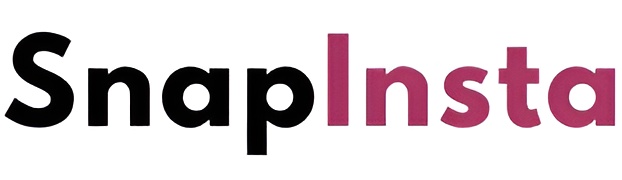How to Download Instagram Videos on PC (Windows & macOS) with SnapInsta
If you want to download Instagram videos directly to your desktop or laptop without installing any software, SnapInsta is your best solution. It’s fast, secure, and works in any browser.
Whether you're using Windows or macOS, SnapInsta allows you to save Instagram video posts in full resolution straight to your device. Perfect for backups, repurposing content, or just keeping your favorite clips offline.
Why Use SnapInsta on Desktop?
- No app installation or browser extension required.
- Works on all major browsers: Chrome, Safari, Firefox, Edge.
- Free to use with unlimited video downloads.
- Supports HD and 4K video (if available).
Steps to Download Instagram Videos on Your Computer
Step 1: Copy the Instagram Video Link
- Open Instagram in your browser or mobile app.
- Locate the video post you want to download.
- Click or tap the three-dot icon and select "Copy Link".
Step 2: Go to SnapInsta.today
- 1. Open your preferred browser on PC or Mac.
- 2. Visit SnapInsta.today.
- 3. Paste the copied video link into the input field.
- 4. Click the Download button.
Step 3: Save the Video to Your Computer
- 1. The video preview will appear.
- 2. Click Download Video.
- 3. Your browser will ask where to save the file — choose your preferred folder and click Save.
- 4. You can now access the video offline anytime.
Can I Download Instagram Videos from Private Accounts?
To download content from private accounts, you must have permission and access to the profile. For such cases, use our secure Instagram Private Downloader tool.
Common Use Cases:
- Save tutorial clips or video recipes.
- Backup content from your own Instagram profile.
- Download inspirational or motivational reels and posts for offline viewing.
Need Assistance?
Our support team is always here to help. Contact us at saadndtinspector@gmail.com with any issues or feedback.